


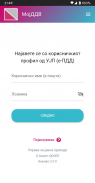

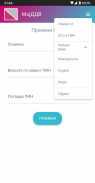
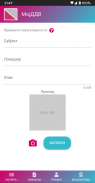
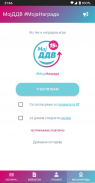
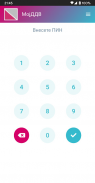
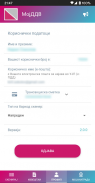
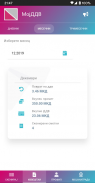
Мој ДДВ

Description of Мој ДДВ
Мој ДДВ is an application designed for the citizens of the Republic of North Macedonia, aimed at facilitating the process of obtaining VAT refunds for purchases made within the country. The app is available for the Android platform, allowing users to easily download it and engage with its features. It caters specifically to individuals over the age of 15 who are registered or plan to register with the IRS system at ujp.gov.mk.
The primary purpose of Мој ДДВ is to enable users to scan their fiscal accounts and receive a VAT refund of 20% for Macedonian goods and services, and 10% for other goods and services. This application streamlines the process of submitting scanned receipts for tax refunds, ensuring that users can efficiently manage their fiscal accounts.
One notable feature of the app is its capability to support two types of barcode scanners. The Basic Barcode Scanner allows users to scan directly above the code without the need for autofocus, while providing high-speed, real-time scanning from video streams. The Advanced Barcode Scanner, on the other hand, is optimized for DataMatrix codes, offering high-speed industrial scanning algorithms and the ability to scan omnidirectionally at various angles. This flexibility in scanning technology enhances the user experience, enabling effective management of receipts.
Users may face challenges when scanning, and the app provides solutions for common issues. If the scan screen does not open, users are advised to check if the app has camera privileges. For instances where the camera opens but fails to recognize any accounts, switching to the Basic Barcode Scanner type may resolve the issue. The app is designed to accommodate different receipt conditions, as it works best when bills are flat and undamaged. Users are encouraged to keep the camera focused on the DataMatrix code for approximately 10 seconds, which increases the chances of successful scanning, even for slightly damaged bills.
While Мој ДДВ is efficient in processing fiscal accounts, it is important to note that the application cannot scan receipts from utility providers such as electricity and telephone companies. Furthermore, receipts that exhibit more than 10% damage may be unreadable by the application, thus requiring manual entry in the IRS system. Successful scans must also undergo validation and processing before being included in the refund calculation, which is an essential step for users to understand.
When it comes to accessing the app, users will need to log in using their email and password from ePDD to retrieve their ePDD user number. If users forget their password, they can reset it through the ePDD website. The app also generates a PIN upon first login, which is used for subsequent access. It’s important to pay attention to case sensitivity when entering email addresses during the login process.
For users who may forget their PIN, the app provides an option to change or enter a new PIN through a menu in the top right corner of the interface. This function ensures that users can regain access to their accounts without significant hassle.
While using the app, maintaining a stable internet connection is crucial for optimal performance. The application attempts to establish a connection to the IRS each time it is opened, and any instability in the internet connection may lead to delays in loading the PIN login screen. Users should ensure they are connected to a reliable network (3G, 4G, or WiFi) to enhance their experience.
Мој ДДВ is tailored to assist citizens of North Macedonia in navigating the complexities of VAT refunds. Its user-friendly design, combined with the ability to scan and manage fiscal accounts, empowers users to take control of their financial transactions. The application serves as a practical tool for individuals looking to efficiently process their VAT claims while adhering to IRS regulations.
With its focus on enabling a smooth scanning process for receipts and providing essential features for account management, Мој ДДВ stands as a valuable resource for users in North Macedonia. The application not only simplifies the VAT refund process but also encourages responsible financial practices among its users. For further details and to view reports, users can access the portal at https://mojddv.ujp.gov.mk/.
























